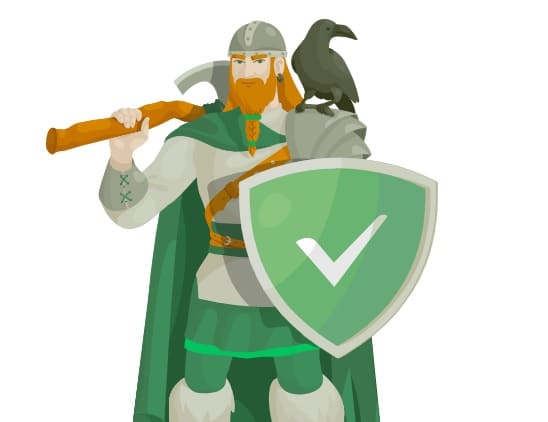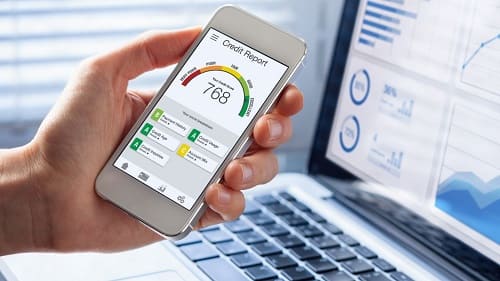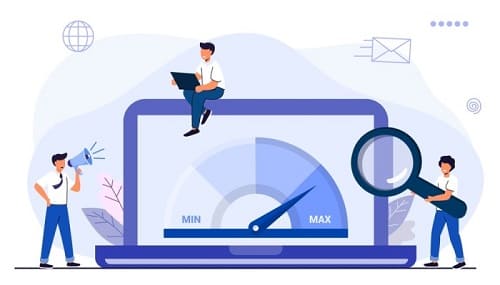Have you ever been irritated by the ads showing on web pages? Do you want to get rid of those annoying advertisement banners? You have come to the right spot as this blog will discuss what is AdGuard that will help you get rid of such elements.
It will help you streamline your website browsing experience with extended speed and comfort. You will find this tool beneficial because of its effective and advanced working. Let’s get started and read more about this specific ad-blocking tool.
What is AdGuard?
It is a specific tool that facilitates users to block ads and unnecessary web elements from web pages. AdGuard is particularly designed for blocking ads that you normally see while browsing a web page. Undoubtedly, most websites work on an ad-revenue model to keep their operations running.
However, the number of ads becomes excessive sometimes which makes it hard for you to find the relevant data or information from websites. In this regard, you have to rely on tools like AdGuard that can remove those ads and streamline your browsing experience.
This ad-blocking app is considered the best because of its effective processing and smooth working. In the following sections, we have discussed this specific tool in detail by highlighting its features and usage.
Benefits of Using AdGuard
Overall, AdGuard has multiple features that make this tool suitable for almost every user. However, some of its features make it prominent over other programs. Let us share them here with a brief overview of those features to understand how they make AdGuard better than other ad-blocking apps.
Block All Ads
One of the best functions of AdGuard is the capacity to block all ads from web pages. Doesn’t matter whether you are browsing a website or a video platform like YouTube, this tool will block advertisements. It is made effective to quickly detect the ads and block them for a smooth preview of the page.
Many ad-blocking tools ask you to whitelist some websites like YouTube, Udemy, and other video platforms. It is because these tools are not capable of blocking ads on them and ask you to whitelist them to avoid conflict. AdGuard, in turn, can block YouTube ads and allow you to have a smooth watching experience.
Higher Compatibility
Another major feature of AdGuard is its extensive compatibility. Doesn’t matter whether you want to download it on Windows, Mac, iPhone, or Android, you can easily get the task done. It supports all these formats to facilitate users regardless of the operating system or device they are using.
This specific feature makes it even more suitable for those who use multiple devices. For example, if you are using Windows and Android for your work and want to block ads, you only need to get this tool and add it to your device. It will keep working smoothly on both devices.
Browser-Based Usage
Instead of desktop-based software or apps, you can also add AdGuard in your browser as an extension. It offers a variety of browsers including Chrome, Opera, Firefox, and Safari. Isn’t it something that will help you quickly block all ads shown on the web pages while browsing them?
In addition to extension availability, the method to install the AdGuard Chrome extension or any other browser is kept simple. You only have to click on the “Install” button from the official website to add the extension to your browser.
Improved Page Loading
Normally, whenever you add a tool or extension like an ad blocker, you will see slower loading of web pages and other apps in your system. However, you can resolve this problem while you have installed AdGuard in your browser.
This tool has been made with an advanced algorithm that will not impact the page loading speed. You will see even faster loading of all your apps and web pages that were showing ads previously. The reason behind this is the removal of excessive and additional web elements that are programmed behind ads to slow down the loading speed.
Extensive Safety
The very first question that comes to mind of every user while reading about this tool is, “Is AdGuard safe to use?” So, the simplest answer to this question is yes, it is safe. The app has been designed with an algorithm that ensures the safety of the user’s data.
Unlike other apps and tools, it will never gather your information or any type of data. Doesn’t matter whether you are checking any sensitive data or browsing normally, everything will remain within your account. It will never fetch any information that ensures your safety while using this extension.
Parental Control
What is your biggest fear as a parent while your children are using the internet? It must be inappropriate or adult advertisement banners that can start displaying on the website they are browsing. For some users, it will only happen when they are browsing this kind of website.
However, it is completely wrong because such ads can also be shown on educational or learning websites. With the help of AdGuard, you can get full control over such ads and remove them from your browser.
You can block different types of ads from your browser, apps, and web pages. This ad blocking tool will never let such ads come to display even when the website is showing them. It will block all those ads from the page and let your little ones be safe while browsing the internet.
How Does AdGuard Work?
The working of AdGuard seems to be similar to that of other ad-blocking tools. However, it is much more advanced than ordinary tools because of its DNS system and premium working mode. You must have to setup AdGuard DNS to let the app work smoothly.
Despite its DNS system, the working mode of this ad tool is simple and straightforward. Its algorithm has been advanced to detect the presence of ads on any website or application and block it. The entire work is based on DNS and the footprints of the ads left within the application or web page.
How to Download & Install AdGuard?
The downloading and installation process for AdGuard has been kept simple to let everyone be comfortable while following this. Doesn’t matter whether you are a beginner or have experience working with such apps, you can easily follow the steps.
However, we have listed the methods to set up this application on your different devices here. You only have to follow these simple steps to understand how you can join AdGuard and let this app work for you to block ads.
In iPhone
If you are using an iPhone, you can easily setup AdGuard in the iPhone by following a few simple steps. The process is pretty simple because you only have to deal with the App Store. But before adding, it is highly recommended to ensure that your iPhone has at least iOS 13 or later version.
It is because you can install this application on the device with this version of iOS. For better understanding, you can read and follow these simple steps.
Step 1. Open the App Store on your iPhone and click on the “Search” icon.
Step 2. Type “AdGuard” and click on the app once shown in the list.
Step 3. Hit the “Get” button to download and install this application.
For installation, you may be asked to enter your Apple ID and password. It is required to ensure that the original owner of the device is installing this application. For premium features access, you also have to sign in with your AdGuard credentials.
In Mac
For those using Mac devices, AdGuard also offers a compatible version that they can add to their Mac devices. This specific version is compatible with devices having a MacOS 10.15 version or later. Moreover, the device must have at least 2GB RAM and the updated version of the browser to which they want to add this software.
To add this tool to your Mac device, you have to follow these simple steps.
Step 1. Browse the official website of AdGuard and click on the “Download” button shown within the “Mac” tab.
Step 2. Double-click the installer and then tap the “Open” button.
Step 3. Choose to go ahead with the “Install” button once shown on the screen.
Step 4. Wait for a few minutes and then add your credentials in the “Username” and “Password” boxes.
This is all that you have to do to set up AdGuard on your Mac device and start blocking ads. The only thing you have to check before installing is the version of the operating system your device is using.
In Windows
AdGuard can be a perfect ad-blocking tool if you are using Windows devices. It is because this tool is compatible with almost every version of Windows. Moreover, you only have to ensure a small free space to add AdGuard in Windows instead of looking for 2GB RAM.
Overall, the steps to follow for setting up AdGuard are similar to that of Mac devices. However, the interface is a little different because of which we have shared the steps to follow here.
Step 1. Browse the official website and click on the “Download” button given within the Windows tab.
Step 2. Open the installer and tap the “Yes” button once shown on the screen.
Step 3. Choose the folder if you want and click the “Install” button.
It will take a few seconds to complete the installation and show you a box with a “Finish” button. You only have to click this button to close the installer. To complete your setup, it may ask you to provide your credentials like the username and password of the AdGuard account.
In Android
The process to add AdGuard in Android is the simplest approach. It is because you only have to browse the Google Play and install this application. Here is what to do for its installation and adding this ad-blocking tool.
Step 1. Go to Google Play and search for the AdGuard in the dedicated section.
Step 2. Click on the “Install” button once it is shown on the screen.
Your device will take a few seconds to install this application and start blocking ads from your browser and applications. You can also use the AdGuard credentials to set up your account within your handy device.
Is AdGuard Free or Paid?
The free version of AdGuard is available for those who are looking for a basic solution. This version will help you block and remove ads from the browser and keep browsing the internet smoothly. However, you have to get its premium plan if you are looking for advanced versions like parenting control.
Its premium plans are also available for personal as well as family usage to facilitate the users to choose the right plan. However, you can also download AdGuard Ubuntu 22.04 for free with a premium subscription.
But the problem is this downloading isn’t safe like downloading from the official application. The reason is this version has been modified by third-party developers or app providers. That’s why it is highly recommended to download and use AdGuard from the official website.
Summary
By reading this blog, you must have a comprehensive idea of AdGuard and its major features. We have written this blog by focusing on all its major features. You can download and add this ad-blocking software to your device for a smooth browsing experience.
FAQs
Does AdGuard have a Chrome extension?
Yes, AdGuard has a browser-based extension for Chrome, Opera, Firefox, and other browsers.
Can I block mobile Chrome ads using AdGuard?
Yes, you can download the AdGuard mobile application for blocking ads on mobile Chrome.
Does AdGuard DNS block YouTube ads?
Yes, AdGuard DNS is capable of blocking YouTube as well as other web page ads.